
|
|
|
 |
|||||
| |
|
||||
| |
|
|
|
||||||||||||||||||||||||||||||||
|
Server Configuration/Options
1. Connect to the Internet and start the Multiemail program. 2. Click the Server Configuration/Options button on the main screen. 3. On the Server Configuration tab, enter your outgoing mail server into the SMTP Server field.
SMTP servers for some common ISP's AT&T Worldnet - mailhost.worldnet.att.net Earthlink - mail.earthlink.net or smtp.earthlink.net Mindspring - smtp.mindspring.com MSN - smtp.email.msn.com Netcom - smtp.ix.netcom.com Pacbell - mail.pacbell.net Prodigy - smtp.prodigy.net SBC Global - smtp.sbcglobal.net SBC Global - Yahoo - smtp.sbcglobal.yahoo.com SprintLink - smtp.a001.sprintmail.com
4. In the From Address field enter your e-mail address. Most mail servers require a valid "from" email address to deliver the message.
The server name and your e-mail address are required for the
program to run correctly. You can press the Load DNS button and Multiemail will
try to automatically fill in the SMTP mail server for you. However, if
Multiemail cannot automatically detect those settings you will need to
fill in the information manually.
If you need help finding the name of your SMTP mail
server, contact your Internet Service Provider (ISP), or your system
administrator. 5. Click the Save Changes button
Important: If your PC is connected to a private network, Multiemail recommends you to use your SMTP server name instead of a DNS number.
5.
Other options on the Server configuration form are: Scheduling an automatic Receive Select the check box if you want Multiemail to perform an automatic send/Receive. In the list box to the right you can specify the time interval in which the send receive is to be repeated.
Sending Delay option: When you are sending large amounts of emails trough SMTP server, in become overloaded. For this reason we suggest you using the “Sending Delay” feature, to prevent causing yourself problems with your ISP, for overloading their server. You can set the delay length, and how many emails to send before pausing.
Login (Optional) Some Outgoing SMTP servers require authentication (username and password) so you may need to ask them for the authentication information as well as the name of their SMTP Server Signature The Signature is a few lines of text that will be added to the end of each email sent. The signature can contain text, web addresses, or anything else you care to put. To use this option type the text in the field above and press Insert/Signature on the Message editor form. This text is stored and reusable, until you decide to remove it.
|
|||||||||||||||||||||||||||||||||
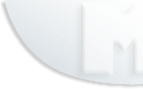 |
|
||||||||||||||||||||||||||||||||