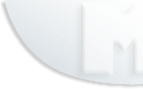|
Embedded Images
You can use this feature if you don't have a
server to upload your files to:
To use this option do the following:
1. Create an HTML message in MS Word or MS Front Page.
2. Insert your pictures and press Save As (Web Page).
3. Open the created message in the Multiemail Message Editor.
4. In the Message Editor click on File/Open/HTML message.
5. Click on Insert/Pictures, and a new window will open.
6. Find the picture and click the Open button.
7. Repeat step 5 and 6 for every picture in your message.
It will looks like this:

Every name of the file is divided by (;)
8. In the Message Editor window, for every picture included in the
message, you will find
HTML source code that looks similar to
this:
<img border="0" src="c:/My Documents/MyFirstImmage.jpg">
All you have to do is replace the above portion of HTML code to this one:
<img border="0" src="MyFirstImmage.jpg">
9. Send a test message to see if all pictures are included properly in the
message by pressing the Send button.
Note: Some email services do not allow embedded
images to be added in email. If yours does not,
there is one option left; you have to transfer all
your pictures on the web (your server) and convert your HTML code from:
<img border="0" src="c:/My
Documents/MyFirstImmage.jpg">
to
<img border="0" src="http://www.yourserver.com/MyFirstImmage.jpg">
This option is widely used and we recommend using
it.
|